A Photoshop Tutorial in 12 Steps.
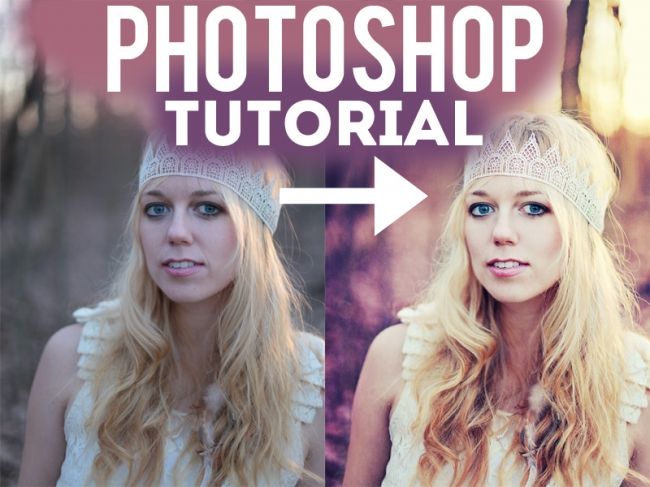
Yes! That’s right! This tutorial is SO AMAZING that it comes with pre-made notes with appropriate links all included! WHOA! Someone loves you!
00:00 Intro!!! (I apologise for the strange “hello everyone” but I was in a hyper mood :P)
00:11 Photo taken by Rachel Joy Baransi! Check out her work HERE! HUGE THANKS TO RACHEL! The photo was originally seen in our online editing group.
00:55 STEP ONEÂ Fix all distractions with the Patch Tool! (Shortcut = j). Circle any distraction and drag it to a location that you would like to replace it with.
01:59 STEP TWO Correct Skin Tone Take your brush tool (shortcut = b), adjust size and hardness. Select a colour of her skin that is quite light by holding down the alt key and clicking on the area that contains the colour. Lower the opacity to 20% (shortcut = 2) and draw over all of the darker or reddish areas of her skin. Lower the layer itself to about 60%.
03:01 STEP THREE Add volume of her hair! Command + alt + shift + E to merge all layers. Select the area that you’d like to alter and then go Filter > Liquify. Use the Forward Warp Tool (shortcut = w). Adjust brush size to suit. Gently pull out all edges of her hair for added volume. Be careful of changing the shape of her face/body! We do not like warped portraits (unless it’s done on purpose! ha!). Add a layer mask, take your brush tool (shortcut = b), change your colour palette to black and white by clicking the d key on your keyboard. Then colour black over the areas of her that you DON’T want to be warped (aka her face/skin/body etc…).
06:05 STEP FOURÂ Fun with ACTIONS! A bit of an introduction to what inspires the colours in my photographs:Â The October 2011 Collection. The November 2011 Collection. The December 2011 Collection. and The Confidence Collection!
06:27 STEP FIVE Add definition with CONTOUR! Press play on the CONTOUR action. Grab your brush tool, adjust size and hardness, place it at an opacity of 20% (shortcut = 2). Colour black over all of the areas that naturally have shadows (under cheekbones, make up, hair, etc..) Press the x key to change the brush colour to white. Brush over all areas with a natural highlight (cheekbones, eyes, hair, etc…) If the effect is too strong and sharp, try blurring it. Filter > Blur > Gaussian Blur. Adjust to suit. If it’s still too strong, adjust opacity of the CONTOUR layer itself.
09:50 STEP SIX Add sharpness with “Boom Boom Pow“ (available in The Confidence Collection) and “Alex’s Sharpy“! Press play on both actions, adjust opacities to suit your needs.
11:05 STEP SEVEN Use “She’s So Lucky” to brighten the photo. We used a low opacity of 15%, but adjust to suit your needs and tastes.
11:39 STEP EIGHT Use “Red Velvet” (available in The Confidence Collection) to add a beautiful warmth to the image. We used the opacity of 40%, but adjust to suit your needs and tastes.
12:05 STEP NINE Use “Sweet and Dreamy” to add lovely colouring. We used the opacity of 30%, but adjust to suit your needs and tastes.
12:26 STEP TEN Use the secret layer in “Stylish” to add some gorgeous colour. Press play on the Stylish action. Open up the action and make sure that the hidden layer is changed to visible. I made the last layer of the Stylish action hidden again because we didn’t need the added brightness. I changed the opacity to 80%, added a layer mask, and used my brush tool (shortcut = b) at 100% (shortcut = 0) in black to brush over all the areas that I don’t want Stylish to be visible (skin, face, body etc..). Don’t forget to adjust size and hardness of brush.
14:20 STEP ELEVEN Add warmth with “Maracas” at 20%.
14:40 STEP TWELVE Add warmth to the background using ”Maracas” at 20%. Do this by pressing play to Maracas, then using the gradient tool (shortcut = g) with colours black to white across the photo so that you can only see the second “Maracas” action on the top right part of the image (as if that’s where the sun’s warmth was coming from). Then use your brush tool (shortcut = b) at 100% (shortcut = 0) in black to brush over all the areas that you don’t want the second round of Maracas to be (skin, face, body etc..)